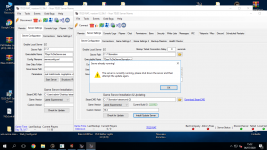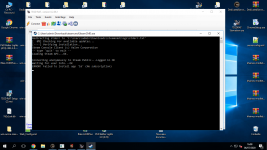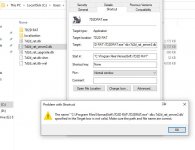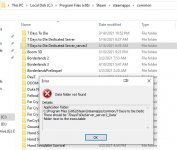Started with RAT 2.0 (Currently in Alpha, but available for 64 bit download), you can now run multiple instances of RAT in order to manage multiple 7D2D servers.
In order to do this, please follow the below steps.
Make a copy of the current RAT database
The database file is located in %appdata%\nomadsoft
Make a copy of the 7d2d_rat.db file, this is your database file.
Name it something that makes sense to you such as 7d2d_rat_myGameServer1.db
You can copy this file anywhere, but for the example, we're just going to leave it in the same folder.
Create a new RAT Shortcut and point it to the new database file
RAT now has command line parameter that allows you to point to a database file anywhere on your computer.
Go into your RAT installation folder (Default is: C:\Program Files\NomadSoft\7D2D RAT) and find the file 7D2DRAT.exe.
Right click this file and select "Create Shortcut".
You will get a popup telling you that you can't create a shortcut here, click Yes to create it on your desktop.
Now right click your new shortcut on your desktop and select Properties
In the "Target" text box, you should see something like "C:\Program Files\NomadSoft\7D2D RAT\7D2DRAT.exe".
After that, add the following: -db=7d2d_rat_myGameServer1.db
It should now look something like this: "C:\Program Files\NomadSoft\7D2D RAT\7D2DRAT.exe" -db=7d2d_rat_myGameServer1.db
Note: if you have copied the database file somewhere else on your system, you need to set the path to it here. Example: -db=c:\mynewpath\7d2d_rat_myGameServer1.db
Rename the 7D2D Server EXE file
Since you're running multiple instances of the game, you should already have installed another copy of the game server in a different folder. Go into that folder and find the file 7DaysToDieServer.exe and rename it to something like "7D2DServer_MyGameServer1.exe".
This is so that RAT knows the different server processes from each other and can monitor them as needed.
Once RAT starts
Set the Server Path in RAT to point to your second installation of the 7D2D game server.
Edit the Executable Name and enter the same name as you renamed your server EXE file above, example: "7D2DServer_MyGameServer1.exe"
In order to do this, please follow the below steps.
Make a copy of the current RAT database
The database file is located in %appdata%\nomadsoft
Make a copy of the 7d2d_rat.db file, this is your database file.
Name it something that makes sense to you such as 7d2d_rat_myGameServer1.db
You can copy this file anywhere, but for the example, we're just going to leave it in the same folder.
Create a new RAT Shortcut and point it to the new database file
RAT now has command line parameter that allows you to point to a database file anywhere on your computer.
Go into your RAT installation folder (Default is: C:\Program Files\NomadSoft\7D2D RAT) and find the file 7D2DRAT.exe.
Right click this file and select "Create Shortcut".
You will get a popup telling you that you can't create a shortcut here, click Yes to create it on your desktop.
Now right click your new shortcut on your desktop and select Properties
In the "Target" text box, you should see something like "C:\Program Files\NomadSoft\7D2D RAT\7D2DRAT.exe".
After that, add the following: -db=7d2d_rat_myGameServer1.db
It should now look something like this: "C:\Program Files\NomadSoft\7D2D RAT\7D2DRAT.exe" -db=7d2d_rat_myGameServer1.db
Note: if you have copied the database file somewhere else on your system, you need to set the path to it here. Example: -db=c:\mynewpath\7d2d_rat_myGameServer1.db
Rename the 7D2D Server EXE file
Since you're running multiple instances of the game, you should already have installed another copy of the game server in a different folder. Go into that folder and find the file 7DaysToDieServer.exe and rename it to something like "7D2DServer_MyGameServer1.exe".
This is so that RAT knows the different server processes from each other and can monitor them as needed.
Once RAT starts
Set the Server Path in RAT to point to your second installation of the 7D2D game server.
Edit the Executable Name and enter the same name as you renamed your server EXE file above, example: "7D2DServer_MyGameServer1.exe"